
Create DLL using Command prompt
- Set Teamcenter Environment on command prompt i.e tc_root,tc_data and call tc_profilevars.bat
- Then set MSDEV_HOME for more information refer my first post
- Compile code using Compile -64bit –DIPLIB=none Teamcenterlogin.c \ Compile –DIPLIB=none Teamcenterlogin.c
- It will generate .obj and .pdb files
- Link files using following command
- link_custom_exits -64bit Teamcenterlogin / link_custom_exits Teamcenterlogin
- Output of this will be Teamcenterlogin.dll
Creation of DLL using visual studio editor
Create a new project in Visual studio then go to project properties (Alt + Enter )
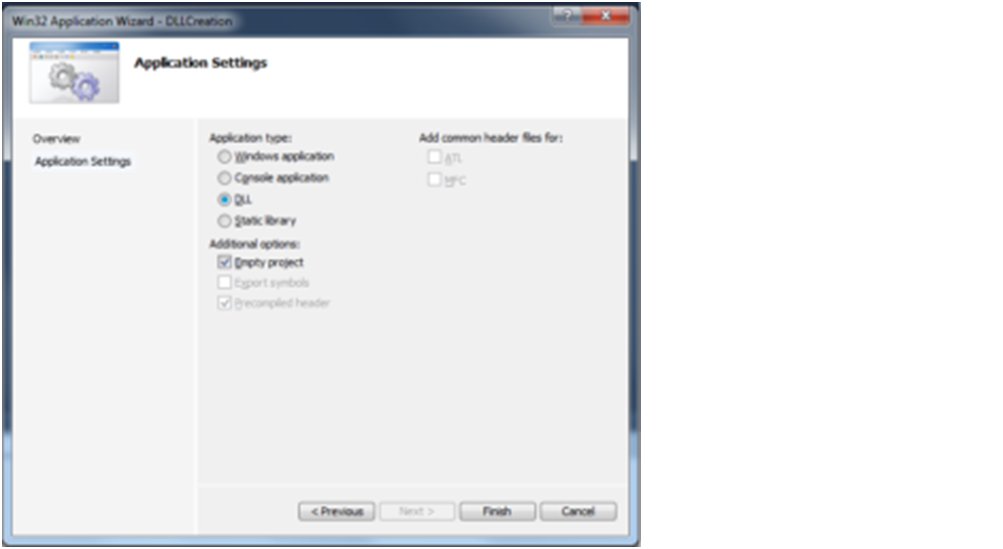
Select general label and change the following options
- Target Extension from .exe to .dll
- Change Configuration type to Dynamic Library (.dll)
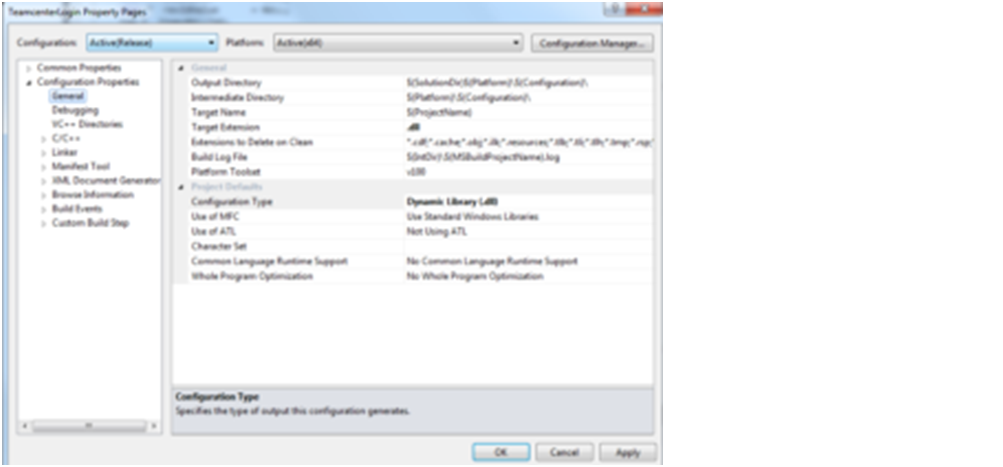
What is full form of DLL??
DLL stands for dynamic link library.
Teamcenter Unified Customization Basics
Why use DLL?
In Teamcenter, DLL needs to be registered in Teamcenter with the help for preferences.
For generating DLL files source code does not contain main() function. Multiple functions and files are linked in DLL
We will more post on PLM TUTORIAL–>Teamcenter Customization in upcoming days.
Kindly provide your valuable comment on below Comment section and also have you any question kindly ask to ASK QUESTION in FORUM. Our Team will try to provide the best workaround.
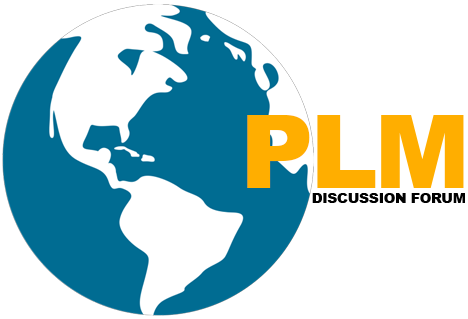
thank you