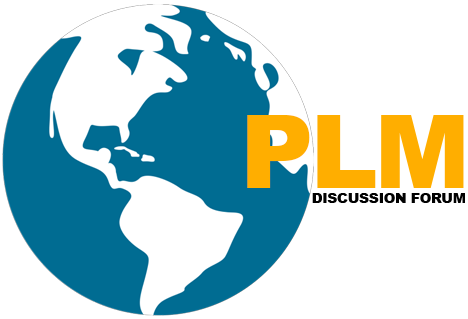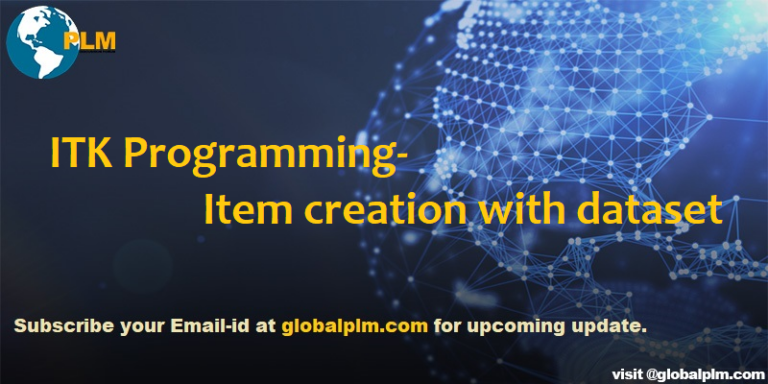ITK Programming-Item creation with dataset
#include<stdio.h>
#include<tc/tc.h>
#include<tccore/item.h>
#include<ae/datasettype.h>
#include<ae/dataset.h>
#include<tccore/aom.h>
#include<ae/ae.h>
#include<sa/tcfile.h>
#include<tccore/grm.h>
int ITK_user_main(int argc, char *argv[])
{
int ifail=0;
tag_t tDatasettype=NULLTAG;
tag_t tNewDataset=NULLTAG;
tag_t item=NULLTAG;
tag_t rev=NULLTAG;
tag_t tNewFileTag=NULLTAG;
tag_t specification=NULLTAG;
tag_t relation=NULLTAG;
IMF_file_t fileDescriptor;
ifail = ITK_init_module(“infodba”,”infodba password”,”dba”);
if(ifail != ITK_ok)
{
printf(“\nTeamcenter Login Failed”);
}
else
{
printf(“\nTeamcenter Login Successful.”);
ifail =ITEM_create_item(“000010″,”Test_part”,”Item”,”001″,&item,&rev);
if (ifail!=ITK_ok)
{
printf(“\npart is not created”);
}
else
{
printf(“\npart is created.”);
}
AOM_save(item);
AE_find_datasettype2(“Text”,&tDatasettype);
if(tDatasettype != NULLTAG)
{
printf(“\ndataset type not found”);
}
else
{
printf(“\ndataset type found”);
}
AE_create_dataset_with_id(tDatasettype,”Test01″, “DEMO_01″,”001″,”1” ,&tNewDataset);
if(tNewDataset != NULLTAG)
{
printf(“\ndataset not Created”);
}
else
{
printf(“\ndataset created successfully”);
}
IMF_fmsfile_import(“please put location of dataset/test.txt”,”TEST.txt”,SS_TEXT,&tNewFileTag,&fileDescriptor);
if(fileDescriptor != NULLTAG)
{
printf(“\nDataset File is not imported successfully”);
}
else
{
printf(“\nDataset File is imported successfully”);
}
AOM_refresh(tNewDataset,TRUE);
AE_add_dataset_named_ref2(tNewDataset,”Text”,PART,tNewFileTag);
AOM_refresh(tNewDataset,FALSE);
AOM_save(tNewDataset);
AOM_unload(tNewFileTag);
AOM_unload(tNewDataset);
GRM_find_relation_type(“IMAN_specification”,&specification);
GRM_create_relation(rev,tNewDataset,specification,NULLTAG,&relation);
}
ITK_exit_module(TRUE);
printf(“\nTItem is created successfully with attached dataset.”);
return 0;
}
Popular Teamcenter Article published
http://globalplm.com/itk-programming-teamcenter-login/
http://globalplm.com/template-for-preaction-custom-exit-dll-program/
http://globalplm.com/template-for-precondition-custom-exit-dll-program/
http://globalplm.com/template-for-batch-itk-program/
http://globalplm.com/basic-itk-customization-concept-part-02/
http://globalplm.com/basic-itk-customization-concept-part-01/
http://globalplm.com/teamcenter-customize-error-messages/
http://globalplm.com/user-service-mechanism-in-teamcenter-customization/
http://globalplm.com/explanation-of-itk-login-program/
http://globalplm.com/pom-queries-in-teamcenter/
http://globalplm.com/teamcenter-workflow-handlers/
http://globalplm.com/microsoft-visual-studio-project-configuration-for-teamcenter-unified-itk/
http://globalplm.com/teamcenter-unified-customization-basics/
http://globalplm.com/teamcenter-unified-data-model-concept/
Four Easy Steps to Get Subscribed
Step1:-Enter your Email address and Hit SUBSCRIBE Button.
Step2:-Please check inbox and open the email with the subject line“Confirm your subscription for Global PLM“.
Step3:-Please click “Confirm Follow” and you got the email with the subject” Confirmed subscription to posts on Global PLM”.
Step4:-Voila, You are subscribed.Happy Learning