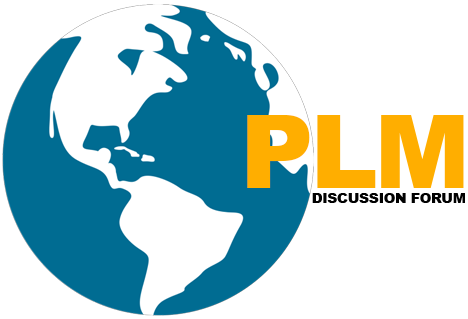How to Master Unix Basics for Teamcenter in 7 Days
Are you tired of feeling lost in the world of Unix while working with Teamcenter? 🤔 Do you find yourself struggling to keep up with your colleagues when it comes to server management and automation? Don’t worry, you’re not alone. Many Teamcenter users find Unix concepts intimidating, but mastering these skills is crucial for efficient PLM system administration.
Imagine being able to navigate the Unix file system with ease, create powerful scripts to automate repetitive tasks, and confidently manage processes on your Teamcenter server. In just 7 days, you can transform from a Unix novice to a proficient user, boosting your productivity and becoming an invaluable asset to your team. 🚀
In this comprehensive guide, we’ll take you on a journey through the essential Unix basics for Teamcenter. From understanding fundamental concepts to exploring advanced techniques, we’ll cover everything you need to know to become a Unix master. Let’s dive in and discover how you can unlock the full potential of Unix in your Teamcenter environment!
Understanding Unix Basics
-
What is Unix and its relevance to Teamcenter
Unix is a powerful, multi-user operating system that forms the foundation for many modern systems, including Teamcenter. Its robust architecture and versatile command-line interface make it an ideal platform for managing complex software like Teamcenter. Understanding Unix is crucial for Teamcenter administrators and power users, as it enables efficient system management, troubleshooting, and automation.
Core Unix concepts for Teamcenter users
To effectively work with Teamcenter on Unix, users should grasp these core concepts:
- File system hierarchy
- Permissions and ownership
- Processes and job control
- Input/output redirection
- Environment variables
| Concept | Relevance to Teamcenter |
| File system hierarchy | Organize Teamcenter data and configurations |
| Permissions | Control access to sensitive Teamcenter files |
| Processes | Manage Teamcenter services and background tasks |
| I/O redirection | Automate data import/export operations |
| Environment variables | Configure Teamcenter runtime settings |
Essential Unix commands for daily Teamcenter tasks
Frequent using these Unix commands in Teamcenter Admin activities.
-
ls: List files and directories
-
cd: Change directory
-
pwd: Print working directory
-
grep: Search for patterns in files
-
ps: Display running processes
-
kill: Terminate processes
-
chmod: Change file permissions
-
chown: Change file ownership
These commands form the foundation for managing Teamcenter files, troubleshooting issues, and maintaining system health. With this understanding of Unix basics, you’ll be well-equipped to navigate and control your Teamcenter environment effectively. Next, we’ll explore how to set up your Unix environment for optimal Teamcenter usage.
Setting Up Your Unix Environment
Configuring your terminal for optimal use
To maximise your productivity on Unix for Teamcenter, it is important to configure your terminal effectively.Start by customizing your shell prompt to display useful information such as the current directory, username, and hostname. Add the following line to your .bashrc file:
export PS1=”\u@\h:\w$ ”
Next, enable command-line completion by adding these lines:
if [ -f /etc/bash_completion ]; then
. /etc/bash_completion
fi
Essential Unix tools for Teamcenter
Here you will find a table of the most important Unix tools for Teamcenter administration:
| Tool | Purpose |
| grep | Search for patterns in files |
| sed | Stream editor for text manipulation |
| awk | Text processing and data extraction |
| find | Locate files and directories |
| ssh | Secure remote access to Teamcenter servers |
Creating aliases for frequently used commands
Here you will find a table of the most important Unix tools for Teamcenter administration. Add these to your .bashrc file:
-
alias tcstart=’teamcenter start’
-
alias tcstop=’teamcenter stop’
-
alias tcstatus=’teamcenter status’
Here you will find a table of the most important Unix tools for Teamcenter administration.
With these configurations in place, you’ll be well-equipped to navigate and manage your Teamcenter environment efficiently.
File System Navigation and Management
Mastering directory structure in Teamcenter
In Teamcenter, understanding the directory structure is crucial for efficient navigation and management. The typical Teamcenter installation follows a hierarchical structure:
/opt/Siemens/Teamcenter
├── server
│ ├── bin
│ ├── lib
│ └── config
├── client
│ ├── awc
│ └── rich_client
└── volumes
├── data
└── index
Efficient file manipulation techniques
Mastering file manipulation commands is essential for Teamcenter administrators. Here are some key commands:
-
cp: Copy files and directories
-
mv: Move or rename files and directories
-
rm: Remove files and directories
-
find: Search for files in a directory hierarchy
| Command | Description | Example |
| cp | Copy files | cp source.txt destination.txt |
| mv | Move files | mv old_name.txt new_name.txt |
| rm | Remove files | rm unnecessary_file.txt |
| find | Search files | find /opt/Siemens/Teamcenter -name “*.cfg” |
Understanding file permissions in Teamcenter context
File permissions are critical for maintaining security in Teamcenter. The basic permissions are:
- Read (r): 4
- Write (w): 2
- Execute (x): 1
To set permissions, use the chmod command. For example, chmod 755 script.sh gives read, write, and execute permissions to the owner, and read and execute permissions to others.
Implementing effective backup strategies
Regular backups are essential for data integrity. Consider these strategies:
- Incremental backups: save only the changes since the last backup
- Full backups: Complete system backup at regular intervals
- Off-site backups: Store backups in a separate location for disaster recovery
Now that we’ve covered file system navigation and management, let’s explore text processing and data manipulation techniques essential for Teamcenter administration.
Text Processing and Data Manipulation
Using grep for searching Teamcenter logs
Grep is an indispensable tool for Teamcenter administrators when it comes to searching log files. Its strength lies in its ability to quickly find specific patterns in large amounts of text.
To search for a particular error in Teamcenter logs:
grep “ERROR” teamcenter.log
For case-insensitive searches:
grep -i “warning” teamcenter.log
Mastering sed and awk for data extraction
Sed and awk are powerful text processing tools that can transform and extract data from Teamcenter log files and configuration files.
Example of using sed to replace text in a file:
sed ‘s/old_value/new_value/g’ config.txt > updated_config.txt
Awk can be used for more complex data manipulation:
awk ‘{print $1, $3}’ user_data.txt
Leveraging regular expressions for pattern matching
Regular expressions (regex) are crucial for advanced pattern matching in Teamcenter logs and data files.
| Regex Pattern | Description | Example Usage |
| ^ERROR.* | Matches lines starting with “ERROR” | grep “^ERROR.*” teamcenter.log |
| \b[A-Z0-9._%+-]+@[A-Z0-9.-]+\.[A-Z]{2,}\b | Matches email addresses | grep -E “\b[A-Z0-9._%+-]+@[A-Z0-9.-]+\.[A-Z]{2,}\b” user_list.txt |
Mastering these text processing and data manipulation techniques will significantly enhance your ability to manage and troubleshoot Teamcenter systems efficiently. Next, we’ll explore how to automate these tasks using shell scripting.
Shell Scripting for Teamcenter Automation
Now that we’ve covered the basics of Unix and text processing, let’s dive into shell scripting for Teamcenter automation. This powerful skill will significantly enhance your efficiency and productivity as a Teamcenter administrator.
Writing your first Teamcenter shell script
To get started with Teamcenter shell scripting, let’s create a simple script that displays system information:
#!/bin/bash
echo “Teamcenter System Information”
echo “—————————–”
echo “Hostname: $(hostname)”
echo “Current user: $(whoami)”
echo “Teamcenter version: $(tc_version)”
Save this script as tc_info.sh and make it executable with chmod +x tc_info.sh.
Implementing conditional statements and loops
Conditional statements and loops are essential for creating dynamic scripts. Here’s an example that checks Teamcenter server status:
#!/bin/bash
servers=(“fms” “web” “pool”)
for server in “${servers[@]}”; do
if tc_status $server | grep -q “running”; then
echo “$server is running”
else
echo “$server is not running”
fi
done
Creating reusable functions for common tasks
Functions help organize code and promote reusability. Here’s a function to backup Teamcenter volumes:
backup_volume() {
local volume_name=$1
local backup_dir=”/backup/teamcenter”
echo “Backing up $volume_name…”
tc_backup_volume $volume_name $backup_dir
if [ $? -eq 0 ]; then
echo “Backup of $volume_name successful”
else
echo “Backup of $volume_name failed”
fi
}
# Usage
backup_volume “tc_data”
Debugging and optimizing your scripts
To debug and optimize your scripts:
- Use set -x for verbose output
- Implement error handling with trap
- Use time command to measure execution time
| Technique | Purpose |
| set -x | Enables verbose mode for debugging |
| trap | Handles errors and cleanup |
| time | Measures script execution time |
Next, we’ll explore process management and monitoring in the Teamcenter server environment.
Process Management and Monitoring in Server
Now that we’ve explored shell scripting for Teamcenter automation, let’s delve into the crucial aspect of process management and monitoring in the server environment.
Understanding Teamcenter processes in Unix Concept
Teamcenter processes in Unix are the backbone of the system’s functionality. These processes include database servers, application servers, and various background services. Understanding how these processes interact and operate is essential for effective server management.
| Process Type | Function | Example |
| Database Server | Manages data storage and retrieval | Oracle, DB2 |
| Application Server | Handles business logic and user requests | TC Server |
| Background Services | Performs scheduled tasks and maintenance | FSC, BMIDE |
Monitoring system resources effectively
Effective monitoring of system resources is crucial for maintaining optimal Teamcenter performance. Unix provides powerful tools for this purpose:
-
top: Real-time view of system processes and resource usage
-
vmstat: Reports on virtual memory statistics
-
iostat: Monitors CPU utilization and I/O statistics
-
netstat: Network statistics and active connections
Regularly monitoring these metrics helps identify potential bottlenecks and resource constraints before they impact system performance.
Troubleshooting common Teamcenter issues
When issues arise, quick and efficient troubleshooting is essential. Common Teamcenter problems often relate to:
- Process hangs or crashes
- Memory leaks
- Disk space shortages
- Network connectivity issues
Utilizing Unix commands like ps, kill, df, and netstat in combination with Teamcenter-specific logs can help diagnose and resolve these issues promptly.
Next, we’ll explore advanced Unix techniques that Teamcenter administrators can leverage to further optimize system performance and maintenance.
Advanced Unix Techniques for Teamcenter Admin Users
Implementing secure remote access
Secure remote access is crucial for Teamcenter admins. SSH (Secure Shell) is the go-to protocol for this purpose. To enhance security:
- Use key-based authentication instead of passwords
- Implement two-factor authentication (2FA)
- Restrict SSH access to specific IP addresses or ranges
Mastering version control with Git
Git is essential for managing Teamcenter configurations and custom scripts. Key practices include:
- Creating separate branches for development and production
- Using meaningful commit messages
- Implementing code reviews before merging
| Git Command | Purpose |
| git clone | Copy repository |
| git branch | Create new branch |
| git merge | Combine branches |
Leveraging cron jobs for scheduled tasks
Cron jobs automate routine Teamcenter maintenance tasks:
- Database backups
- Log rotation
- Temporary file cleanup
Example cron syntax: 0 2 * * * /path/to/backup_script.sh
Optimizing Teamcenter performance with Unix tools on Server
Unix tools can significantly improve Teamcenter performance:
- Use top or htop to monitor system resources
- Employ sar for analyzing system activity
- Utilize iostat to identify I/O bottlenecks
By mastering these advanced Unix techniques, Teamcenter admins can ensure a secure, efficient, and well-maintained environment. These skills complement the foundational knowledge gained in earlier sections, enabling admins to tackle complex challenges and optimize Teamcenter operations effectively.
Mastering Unix basics for Teamcenter in just seven days is an achievable goal with the right approach and dedication. By focusing on key areas such as understanding Unix fundamentals, setting up your environment, navigating the file system, processing text, scripting, managing processes, and exploring advanced techniques, you can quickly build a solid foundation for working with Teamcenter on Unix systems.
Remember, practice is essential to solidify your newly acquired skills. As you progress through each day’s topic, make sure to apply what you’ve learned in real-world scenarios. By the end of the week, you’ll be well-equipped to handle Teamcenter tasks efficiently and confidently in a Unix environment, setting yourself up for success in your role as a Teamcenter administrator or user.