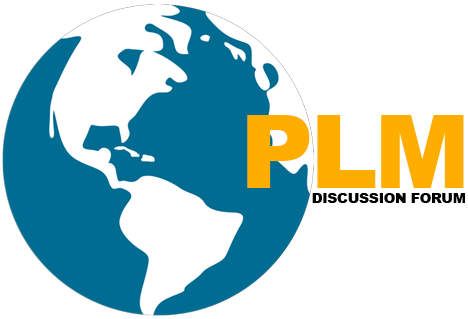Command Suppression
The Teamcenter application enables system administrators to adjust the display of menu and toolbar commands within Teamcenter applications.
Command suppression allows you to suppress the display of commands for entire group hierarchies or specific roles within a hierarchy, for entire user groups, and for users who are assigned roles within a group.
Where Used
- Suppress the display of entire menus.
- Suppresses the display of commands for the entire group hierarchy.
- Suppress the display of commands for an entire group.
- Suppress the display of commands for users who are assigned a specific role within a group.
- Suppresses the display of certain commands within certain menus.
Command Suppression
How to Hide menu/sub-menu and command ?
-
Select the application from the Applications tree containing the commands that you want to suppress.
-
Select a group, subgroup, or role from the Organization tree.
-
Select a menu, submenu, or command from the Suppress Commands tree.
-
Click Hide.
- A red line appears through the menu, sub-menu, and/or command nodes
selected for suppression .
Exception
Command Suppression cannot suppress commands that are:
Contributions that occur statically in your code (such as window menus), except for savePerspective, resetPerspective, and closePerspective on window menus.
Popular Teamcenter Article published
https://globalplm.com/teamcenter-project-synopsis/
Microsoft Visual Studio Project configuration for Teamcenter Unified ITK
Four Easy Steps to Get Subscribed
Step1:-Enter your Email address and Hit SUBSCRIBE Button.
Step2:-Please check inbox and open the email with the subject line“Confirm your subscription for Global PLM“.
Step3:-Please click “Confirm Follow” and you got the email with the subject” Confirmed subscription to posts on Global PLM”.
Step4:-Voila, You are subscribed.Happy Learning