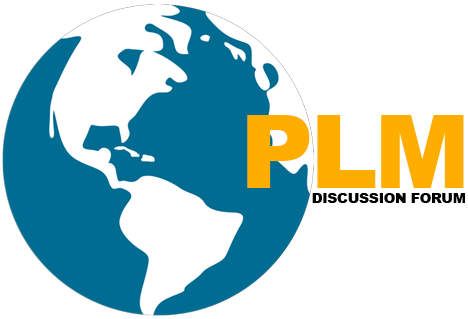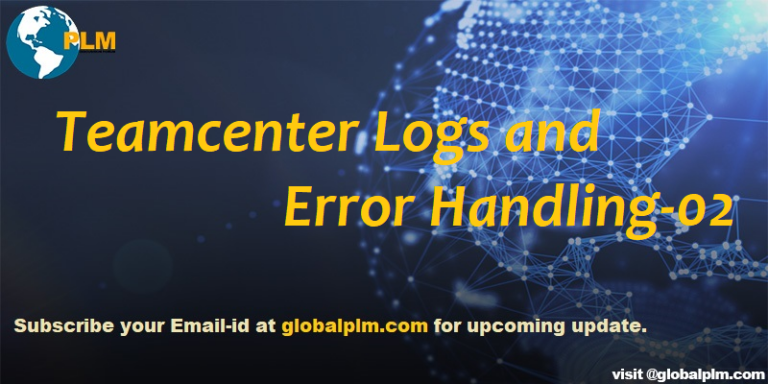Log Manager (LM)
The Log Manager (LM) provides the ability to capture a number of significant system events in the log database.
Teamcenter creates a set of logs to monitor the use of the system. The logs can be broken up into two categories:
- User logs
- System logs
These logs are created with names of the form <application>.<jnl, trc, log> in the user’s current working directory. The system logs are located in the directory $TC_LOG directory and are called administration.log, installation.log, security.log, and system.log.
The system logs record low volume, system events. For example, the security log includes information regarding attempted protection violations by users. The administration log contains information such as the creation of a new user, new group, or volume. The system log can contain information such as the release of an item or dataset.
TC_Administration_Logging={ON | OFF}
TC_Security_Logging={ON | OFF}
TC_System_Logging={ON | OFF}
TC_Installation_Logging={ON | OFF}
TC_Application_Logging={ON | OFF}
TC_Journalling={ON | OFF}
Journal files
Teamcenter optionally journals the calls to all of the ITK functions. This is in a file called journal_file after the program is run. This file can be very useful in finding out what your program has done and where it went wrong.
Another option is to set the TC_JOURNAL environment variable to FULL, SUMMARY, or NONE.
System logs
The system log can be useful in diagnosing errors because when a function returns an error, it often writes extra information to the system log. For example, if your program crashes you may not have an error message, but the end of the system log may show what the program was trying to do just before crashing.
Basic ITK Customization Concept Part-01
Questions:
1. How to search description for ifail code?
Finding of ifail is easier in Notepad++. If you got ifail like 219027 then Open Notepad++ and Go to search and click on Find in files option.
Specify the directory path as $TC_ROOT\lang\textserver\en_US find for 219000.
After searching, You can find results then click for 219000 search string .you will find then detail description of ifail 219027.
We will more post on PLM Tutorial–>Teamcenter Customization in upcoming days.
Kindly provide your valuable comment on the below Comment section and We will try to provide the best workaround.
Kindly subscribe to your Email-Id at (http://globalplm.com/) and drop any suggestions/queries to (globalplm2@gmail.com).