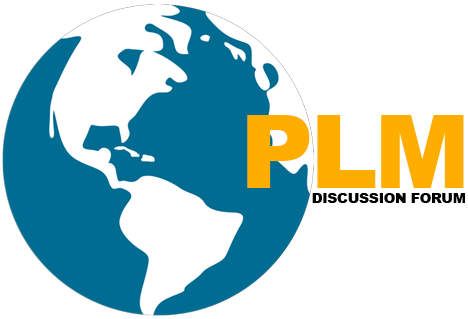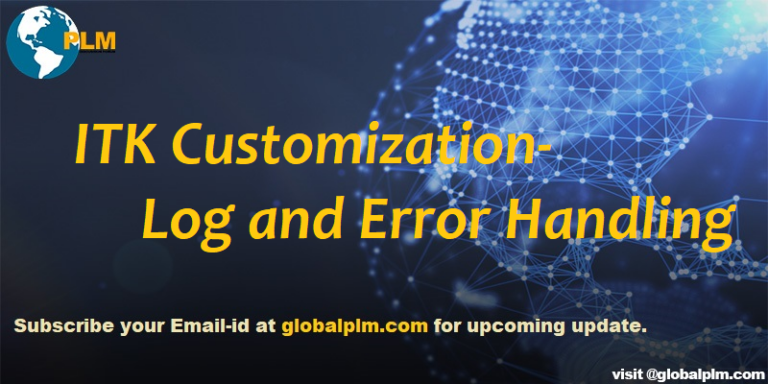LogFiles in Teamcenter
By default, Teamcenter generates system logs which usually locates in Temporary location(C:\Temp)
Use the TC_write_syslog ITK API to write warnings to the Syslog file, and use the TC_report_serious_error ITK API to write errors to the syslog and used these functions include the <tc.h> header file.
Please below the detailed explanation of Log and Error ITK API.
- TC_write_syslog
This ITK function to write warnings or information level statements to the Teamcenter syslog file.
Example: extern TC_API void TC_write_syslog (const char* control_string);
Control string: Message to be written to Syslog file - TC_report_serious_error
This ITK functions to write error messages to the Teamcenter Syslog file.
Example:
extern TC_API void TC_report_serious_error (const char* file_name, int line_number, const char* control_string);
file_name: The name of the file in which the error has occurred.
line_number: The line number at which the error has occurred.
control_string: Message to be written to the Syslog file.
Teamcenter Customize Error Messages
Questions:
- Where to see Teamcenter Syslog files?
Teamcenter Syslog files can be seen in windows temporary location it may be in the %temp% folder or at the time of installation temporary files path needs to be set.
- Unable to find Teamcenter Syslog files ??
If Teamcenter designer and Tc Admin person can not see syslog file then Go to—> TC_DATA directory and edit tc_profilevars.bat file and search for TC_KEEP_SYSTEM_LOG and un-comment that line.
i.e remove rem string from it and save the file.
tc_profilevars.bat is batch scripting and rem is stand for remark which means comment line in the batch script.
- How to identify the current Syslog name :
Open Teamcenter and Go to Help ->click on about here you can find the log information for ITK programming related syslog check the path of log files and Version Details.
We will more post on PLM Tutorial–>Teamcenter Customization in upcoming days.
Kindly provide your valuable comment on the below Comment section and We will try to provide the best workaround.
Kindly subscribe to your Email-Id at (http://globalplm.com/) and drop any suggestions/queries to ([email protected]).