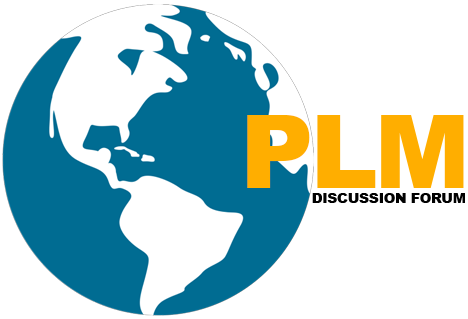Brief details of Teamcenter Multi-site Collaboration-02
The first Please read Teamcenter Brief details of Teamcenter Multi-site Collaboration-01 on the below link.
To Be Continued …..
Remote Search
- Only Published items are available for Remote search.
- Saved Query in Teamcenter can be used for this.
- Even though item with its Icon is shown as a result, Item can not be expanded
- This is just an indication that Item exists in ODS.
- In order to use this item, it needs to be remote imported first.
Remote Import / Remote Export
- To make these operations, item has to be present on ODS.
- Tools → Import → Remote OR Tools → Export → To remote Site
- Successful import creates a copy of the item in Home folder
- Import or Export can be done in two modes
- With ownership to the destination site
- Without ownership (send as a replica) to the destination site
- Automatic sync option to be set if required at the time of operation.
Object Import / Export
- When two sites in the federation do not have a direct connection, this method is used.
- This is a crude form of the Item export/import
- Item and its components are transferred using object import/export and related files are transferred using offline FTP methods.
Tools → Export → Objects OR Tools → Import → Objects
Synchronization
- When an item is shared with a remote site, a replica of it needs to be updated from time to time. This is done by synchronization.
- This may be completed as a scheduled task.
- Modes of Synchronization –
- Automatic Sync – Need to be set at the time of item export/import.
- Batch Sync – Done by data_sync utility.
- Tools → Multi-site Collaboration → Synchronize
Multisite Utility
There are many utilities in Teamcenter which can be used for data sharing on multi-site collaboration.
Few of them are listed below –
- Item_export
- Item_import
- data_share
When the master object is modified, replicas may be up to date with the aid of using a gadget administrator via this utility. The procedure of retaining replicated facts up-to-date is known as synchronization.
data_sync
When item is shared with the remote site, a replica of it needs to be updated from time to time. This is done by synchronization.
- export_recovery – For recovering site ownership of object
- sync_on_demand
- database_verify.
Multisite Activities
Data_Share Command Template
data_share -u=**** -p=***** -g=***** -f=send -site= -item_id= -rev= -exclude=IMAN_UG_wave_geometry -exclude=IMAN_UG_wave_part_link -exclude=IMAN_UG_wave_position
Dats_Sync Command Template
data_sync -u= -p= -g=**** -sync -update -item= -latest_released -latest_ds_version -site=****** -log -report=**** -exclude=IMAN_UG_wave_geometry -exclude=IMAN_UG_wave_part_link -exclude=IMAN_UG_wave_position
Multisite preference name
We have set the login to the Portal.bat and Below Preference in ODS Site.
And also Import the site preference from the current preference in IMAN_DATA.
ODS_site (ODS site name)
ODS_searchable_sites (ODS site name)
ODS_publication_sites (ODS site name)
ODS_permitted_sites (SiteA, SiteB, ODSSite)
IDSM_permitted_sites (Site_INDIA, Site_USA, ODSSite)
IDSM_permitted_transfer_sites (Site_INDIA, Site_USA, ODSSite)
IDSM_compression (TRUE)
IDSM_compression_type (InfoZip)
IDSM_ft_use_rpc_mode (TRUE)
IDSM_permitted_checkout_sites (Site_INDIA, Site_USA)
IMAN_transfer_area (C:\Temp)
IMAN_publishable_classes (Make sure Item is there)
We have make the new pom schema files in IMAN_DATA and make sure all the sites have the pom Scheme files(install -gen_xmit_file user password role)
Copy one site Pom schema file to another site and vice versa, both should be available in both sites.
Popular Teamcenter Article
Teamcenter All Basic and Administrative article
Teamcenter Customization Article
http://globalplm.com/category/teamcenter-customization/
Four Easy Steps to Get Subscribed
Step1:-Enter your Email address and Hit SUBSCRIBE Button.
Step2:-Please check inbox and open the email with the subject line“Confirm your subscription for Global PLM“.
Step3:-Please click “Confirm Follow” and you got the email with the subject” Confirmed subscription to posts on Global PLM”.
Step4:-Voila, You are subscribed.Happy Learning
Submit Guest Post for the visitor in this website
We will more post on PLM Tutorial–>Teamcenter Article in upcoming days.
Kindly provide your valuable comment on the below Comment section and We will try to provide the best workaround.