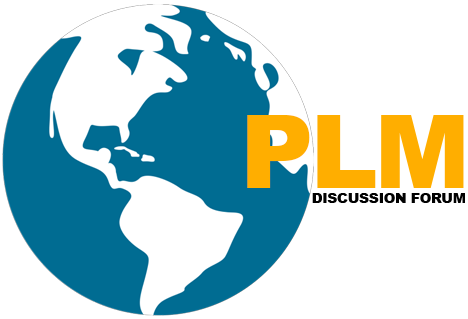Siemens Deployment Center
Siemens Deployment Center is a tool designed by Siemens to help companies install, configure, and update Siemens software across multiple computers and servers automatically. Instead of manually setting up software on each system, SDC helps IT teams do it faster and with fewer errors.
Key Features (in Simple Terms)
- Centralized Deployment
- Think of it as a remote control for installing Siemens software across multiple computers.
- IT teams don’t have to install software one by one on each machine.
- Customizable Configurations
- Every company has different needs.
- SDC lets IT teams pre-set configurations so that all systems work the same way after installation.
- Remote Deployment
- Install software on computers in different locations without physically being there.
- Saves time and effort for IT teams managing global companies.
- Scalability
- Works for small teams or large enterprises with thousands of computers.
How It Helps Businesses?
Saves Time – No need for manual installations.
Reduces Errors – Fewer mistakes compared to manual setups.
Ensures Consistency – All systems have the same setup.
Supports Growth – Easy to add new computers and software.
Siemens Deployment Center (DC) vs. Teamcenter Environment Manager (TEM)
Both Deployment Center (DC) and Teamcenter Environment Manager (TEM) are tools used for installing and managing Teamcenter, but they serve different purposes. Let’s break it down in a simple way.
Key Differences: SDC vs. TEM
| Feature | Siemens Deployment Center (SDC) | Teamcenter Environment Manager (TEM) |
| Installation Type | Automated, Remote Installation | Manual, Local Installation |
| Scope | Multiple machines at once | One machine at a time |
| Best For | Large enterprises with many computers | Small setups or initial installations |
| Deployment Scale | Enterprise-wide deployment | Limited to a few machines |
| Cloud Support | Yes (supports cloud and on-premise) | Mostly for on-premise |
When to Use What?
Use SDC when you need to deploy, update, or configure Teamcenter across many computers remotely.
Use TEM when you are installing Teamcenter on a single server or making specific configurations manually.
Simple Analogy
TEM is like setting up a single laptop manually—you go through each step yourself.
SDC is like an IT department that installs software on hundreds of laptops at once from a central system.
So, SDC is for large-scale, automated deployments, while TEM is for manual, small-scale installations.
Installing Siemens Deployment Center (DC) involves setting up configurations, running an installation script, and verifying the installation. Here’s a simplified breakdown of the steps:
Step 1: Prepare for Installation
- Extract the Installation Files
- Unzip the Deployment Center software package and navigate to the deployment_center directory.
- Configure Installation Properties
- Locate the install_config.properties file (this contains settings for installation).
- Make a copy of this file (e.g., DC_install_config.properties) for customization.
- Edit the file in a text editor and set required parameters (e.g., server directory, ports, user credentials).
- Save the file after making necessary changes.
Step 2: Key Configuration Settings
- Deployment Center Server Settings – Define installation location, web server port, and service names.
- Repository Settings – Set up the software repository where installation files will be stored.
- User Settings – Create an admin user (dcadmin) and set a password.
- Security Settings (Optional) – Enable HTTPS, encrypted passwords, and certificate authentication.
- Vault Settings (Optional) – Configure secrets management for secure installations.
Step 3: Run the Installation Script
Open Command Prompt (Windows) or Terminal (Linux) as Admin
Navigate to the Installation Directory
Run the Installer:
Windows:
bash
CopyEdit
deployment_center.bat -install -inputFile=DC_install_config.propertiesLinux:
bash
CopyEdit
deployment_center.sh -install -inputFile=DC_install_config.properties
Wait for Installation to Complete – The script will display a success message and provide the URL to access Deployment Center.
Step 4: Access Deployment Center
Open a web browser and go to:
bash
CopyEdit
https://your-server:port/deploymentcenter
Log in using the admin credentials (dcadmin) created earlier.
Step 5: (Linux Only) Run Post-Installation Script
If using Linux, run a post-installation script to complete the setup:
bash
CopyEdit
root_servicessetup.sh
This registers necessary services for Deployment Center to run automatically.
Step 6: Verify Installation & Logs
If the installation fails, check log files for errors:
Windows: DC-root\deployment_center\webserver\logs\
Linux: DC-root/deployment_center/webserver/logs/
If Deployment Center wasn’t installed as a service, you may need to start the web server manually.
Summary (In Simple Terms)
-
Prepare Files – Extract software and configure the installation file.
-
Customize Settings – Set up server location, ports, users, and security options.
-
Run the Installer – Execute the installation script for Windows/Linux.
-
Access Deployment Center – Open a browser, log in, and manage deployments.
-
(Linux Only) Run Post-Installation Script – Ensures all services run properly.
-
Check Logs If Issues Occur – Helps troubleshoot errors.
=========================================================================
Author: Abhijit Dhage (PLM Consultant)
Author Biography
Abhijit Dhage is a seasoned PLM professional with 10+ years of experience in Teamcenter installation, configuration, integration, and support.
Skilled in BMIDE customization, license setup, and working with modules like MPP, PMI Manager, and Easy Plan.
Proficient in BOM concepts, with a background as a Design Engineer using NX for 3D modeling and drafting.
Strong in problem-solving and communication, with experience in Agile environments and global team collaboration.
LinkedIn: https://www.linkedin.com/in/abhijit-dhage-62a2201b/
===============================================
Top most popular article of globalplm.
https://globalplm.com/teamcenter-project-synopsis/
Microsoft Visual Studio Project configuration for Teamcenter Unified ITK