
Brief details of Teamcenter Organization
The Teamcenter Organization application enables you to create and uphold your company’s organization within Teamcenter organization model by organizing Person|User|Group|Role|site and more.
Organization application executes job such as
-
Setting up your Teamcenter organization
-
Required organizational tasks that includes
Defining sites
-
Defining volumes
-
Defining roles
-
Defining groups
-
Defining persons
-
Defining users
Basic Terminologies in Organization
Groups: –A group is a discipline of an organization.
Subgroup: –A subgroup is a group with additional groups nominate as its parent.
Role: –A role indicates the working responsibility of the user to perform an organization.
User: – User is a unique Teamcenter id. It is also the default group of Teamcenter ID.
Person: –A person is a piece of real-life information for each Teamcenter user like Name, Address, and Email id.
Site:- It’s a single database that combines all users to penetrate that database and any appended non-Teamcenter substance such as hardware, networking capabilities, and third-party software applications (tools) needed to implement Teamcenter at that site.
The site contains are unique ID and site name.
DBA TC user to create, modify and delete the Site from Teamcenter Organization.
Teamcenter Interview Question (Organization Application)
Person in Organization
A person is a piece of real-life information for each Teamcenter user.
Important properties of the person in Teamcenter.
- Name
- Address
- Employee Number
- Email ID
Note:-
DBA or group administrator can create a person in Teamcenter.
Person creation in Teamcenter
Step1: –Select “person” in the organization list directory
Step2: –Please type Name of the user in the Name box and this is mandatory.
Note: –For easy understanding Please put Employee number and Email-ID.
Step3: –After all the information and click the create button.
The new person is saved in the database and displays in the Organization List tree under Person Tab.
Role
A Role indicates the functional responsibility of the user to perform in an organization.
Some concept of Role in Teamcenter.
- A Role can be allocated to multiple groups.
- Roles add another level of data access switch.
- Roles are created along with functional skills and responsibilities.
Teamcenter Role is defined under the organization list tree.
- DBA or admin user privileges is create Role activity.
- Create, modify, and delete role definitions.
- Add existing roles to the Organization tree ( DBA, Designer, Project Team administrator)
- Add new roles to the Organization tree. (Designer-Supplier, PDQ)
Create a role in Organization
You can create a role in the organization tree using the Organization Role section.
Step1: –Select the Roles node from the Organization List tree.
Step2: –Please type Name of the role in Role box and all other boxes are optional.
Step3: – After filling all information and Click Create.
The new role is created and displayed in the Organization List tree.
Group in Organization
Groups accommodate Teamcenter user who takes on their roles in the Teamcenter group. Groups show Workspace data(Item, Folder, dataset, etc.) ownership and handle data access. Once you installed Teamcenter default group like dba and System are available.
- A group can be a TC User member of many groups.
For example, XXXX can belong to the DBA and Designer groups as well.
Below activity performed by DBA privileges.
- Create, modify, and delete groups.
- Manage subgroups within the Organization tree.
- Assign default volumes to a group.
- Assign authorized data access privileges to a group.
Creating a Group in Organization
DBA privileges user is created Group as per business need.
- Groups and subgroups using the Organization List
- Parent groups in the Organization
User in organization
A user is a person with detailed noted to the Teamcenter system.
DBA privileges user perform
- Create, modify, and delete user accounts.
- Maintain user password restrictions.
- Deactivate or activate user accounts.
- Assign group administrator privileges.
Deactivated User in Organization
Step1: – Select the user in the Organization List tree.
Step2: –Select Inactive in User Status label.
Step3: –Click Modify.
The user account is deactivated.
Memory management in Teamcenter
Change password in Teamcenter
There are 2 ways to change the password in Teamcenter
1. First DBA User changes the password or the user can do the change the password.
DBA:-1.
Step1: –Search user name in an organization.
Step2: –Select the user.
Step3: –Change the password according to you.
Step4: –Click Modify.
Change password in Teamcenter
User:-
Step1: –Open the Teamcenter and Go to Edit–>User Setting, after clicking User setting window is open.
Step2: –Go to the login tab.
Step3: –Click change password and change the password according to you.
Activate a user account
Step1: – Search a user definition from the Organization List tree under USER.
Step2: – Click Active.
Step3: –Click Modify.
The user account is activated.
Add an existing user to a role
Step1: – Search Role in Find box in Organization.
Step2: –Select the Role(Designer) in Organization Tree.
Step3: –Click the Add User tab and asking to (Existing user/New user creation).
Step4: –Select the users to add from the Available Users list.
Step5: –Click Finish.
A message appears user is added to this Role.
Volume
A Volume is a Storage file location in Teamcenter.
Physical Data saved in volumes are built by CAD applications(NX, CATIA) or other third-party applications.
- Teamcenter holds the volume location (directory) and the file name.
- Teamcenter Users should regularly access files in volumes through Teamcenter.
DBA Privileges User
Volumes are assigned to groups and users and define file locations for organizations.
We will more post on PLM Tutorial–>Teamcenter in upcoming days.
Kindly provide your valuable comment on below Comment section and our team will try to provide the best workaround.
Kindly subscribe your Email-Id at (https://globalplm.com/) and drop any suggestion/queries to ([email protected]).
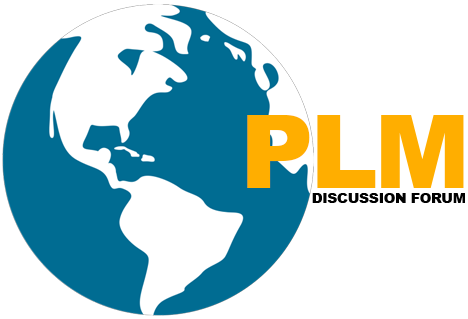
How to remove user from group. I hv added user. Please advise
Hi, please find the user in organization using search option, please select the user under the group then remove option will be there in the end along with user details.
Thanks,
Chandrasekhar
How to export the users in Teamcenter?
Hi Yuvateja,
Sorry for the late response.
Please write the ITK utility for export the user in Teamcenter.
Regards,
Team GlobalPLM
What is difference between default volume and default local volume?
Hello,
How do i delete a group from the Organization?
Thank you,
1
Qqx3WixN
1*1
1*214*209*0
1*646*641*0
-1 OR 2+263-263-1=0+0+0+1
-1 OR 3+263-263-1=0+0+0+1
1%2527%2522
1
1
1
1
1
1
1
1