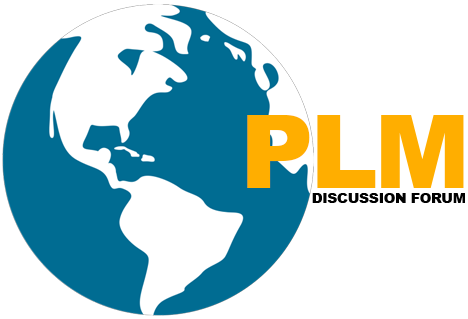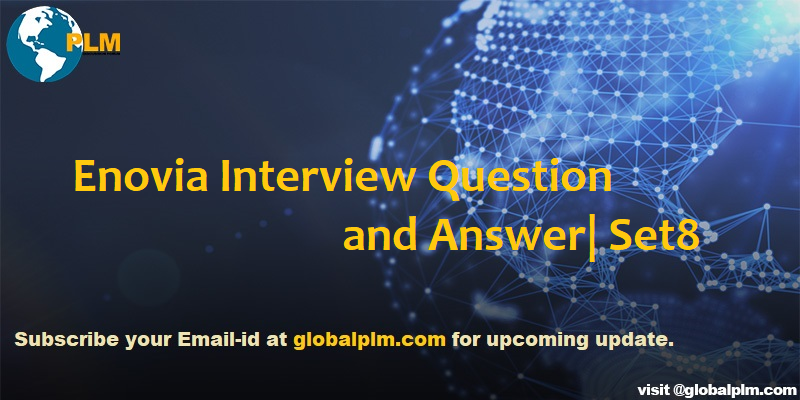
Enovia Interview Question and Answer
Tasks to help you understand “How to” customize Matrix One VCP.
Forewords: These are tasks for just making you familiar with Matrix One customization. Here I have not covered the complex scenarios you will have to face in real-life projects. This is upon you, how much you explore, it is an attempt to remove the inertia. Wish you the best to complete these activities.
Question. How to create your own central?
Answer:-
- Create a new central named <your Name> App
- Create its custom Property file for this central LT<YourName>AppStringResources.properties & LT<YourName>App.properties
Question. How to create a summary Page?
Answer:-
- Add a Link to your central named <your Study Central main object> Summary (Where <your Study Central main object> can be Part, RFQ, Program, Project… etc.)
- Show Summary Page for this type (you have chosen), with name, Description and Owner columns
Question. How to change the default tree for a central?
Answer:-
- Change the default tree for your Central, Change it to type_LT <your Study Central main object>
Question. How to create a tree?
Answer:-
- Create your tree named to type_LT <your Study Central main object>
- It should have nodes History, Lifecycle and one more node to show related object (this node will depend on the object you have selected to create the tree, like for part this can be ECO, for Program this can be Projects or for RFQ this can be RFQ Template)
Question. How to Change labels of the links in a tree (without changing the tree in database)?
Answer:-
- Change the label of the link (other than history and Lifecycle), without changing the tree in database.
Question. How to display properties of a type? (As a default node in tree).
Answer:-
- Create a custom Property Page for <your Study Central main object>, with fields as Basic and all the attributes
Question. How to edit the properties?
Answer:-
- Create an edit page for <your Study Central main object>, show default edit link at top of the Property Page.
- Show Owner and any two attributes as editable.
Question. Display following action links on Summary Page
Answer:-
- Show “Create New” and “My JSP Display” links on the Summary page
Question. Display Remove selected action link on a Summary Page
Answer:-
- Display CheckBoxes in the Summary Page.
Question. How to display a filter on Summary Page?
Answer:-
- Implement a filter dependent on the States of the object you have selected (filter Combo should appear in the right top corner)
- What are the two ways of implementing this filter?
Question. How to display action links on Property Page?
Answer:-
- Add two more links, Create New and Test, in addition to Edit, to the Property page.
Question. How to change Text of the links (without changing anything in the link)?
Answer:-
- Change the Text of Link Test, without changing anything in the database.
Question. How to write custom JSP?
| Create Business Unit | |
| Fields in red italics are required | |
| Owner | <User Name> is creating Business Unit |
| Business Unit Employee | |
| City | |
| DUNS Number | |
| Phone Number | |
| Description | |
| Address | |
| Done Cancel | |
Question. How to create a search page/search chooser?
Answer:-
- Create a search Page for Person’s in the database, search criteria should be “User Name”, First Name and Last Name
- Use JPO method to search the result using search criteria
Question. How to display the results of a search page in a Table?
Answer:-
- Display the result in a table, with the fields “Name”.
Question. How to show Checkboxes on Table?
Answer:-
- Display Checkboxes to select multiple persons in the table
Question. How to show radio buttons on a table?
Answer:-
- Display radio button to select single persons in the table
Question. How to populate the selected component in a field on calling JSP?
Answer:-
- Select a single person in Step 20, and click DONE to populate the “Business Unit Employee” field.
- Select multiple persons in Step 19, and click DONE to populate the “Business Unit Employee” field, with field showing “comma” separated list of persons.
Question. How to create an Object?
Answer:-
- Add other values in JSP and do validation for Mandatory fields
- On click of Done on Create Business Unit page, create a Business Unit Object (Use JPO, JSP Use bean tag, where ever necessary).
- Connect the Person displayed in “Business Unit Employee” filed with the new created business Unit with Business Unit Employee and Member relationship
- Display the Tree of Business Unit when the dialog is closed
Question. How to delete selected objects in the table with click of the Delete Actions link?
Answer:-
- On the Summary page, created for <your Study Central main object>, display checkboxes.
- On click of “Remove selected” action link, delete all selected objects. And refresh the summary page
Question. How to change access permission on these links?
Answer:- Change the permission on the delete link, so that only the Administrator can see it.
Question. How to customize an OOTB page?
Answer:- For the Search page, modify the common Search FS page, Use custom filters.
PLM: Enovia Interview Questions And Answers | Engineering Central
Four Easy Steps to Get Subscribed
Step1:-Enter your Email address and Hit SUBSCRIBE Button.
Step2:-Please check your inbox and open the email with the subject line“Confirm your subscription for Global PLM“.
Step3:-Please click “Confirm Follow” and you got the email with the subject” Confirmed subscription to posts on Global PLM”.
Step4:-Voila, You are subscribed. Happy Learning
We will more post on PLM INTERVIEW QUESTIONS–>Enovia Interview in the upcoming days.
Kindly provide your valuable comment on the below Comment section and We will try to provide the best workaround.
Kindly subscribe to your Email-Id at (https://globalplm.com/) and drop any suggestions/queries to (globalplm2@gmail.com).