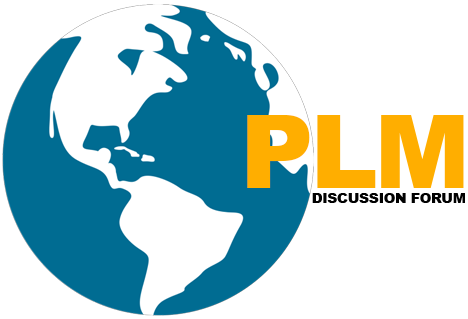Overview
- Special environment variables that are stored in the Teamcenter database and read every time a configuration value is set or changed
Preferences
-Settings stored in the Teamcenter database
–Provides a mechanism to control and define Teamcenter behavior
-Read at startup or during Teamcenter application usage.
Preferences let you configure:
-How assemblies are revised
-Whether extension rules are bypassed for specified operations
-Which Teamcenter objects are displayed in integrations
-Teamcenter mail interval checking check out directory
Preference definition
Preference definition consists of the following elements
- Name
- Location
- Protection Scope
- Category
- Environment
- Type
- Multiple
- Description
- Value/Values
Types of Preferences
- There are two types of preferences:
System preferences:
-A protection scope of System, and apply to the entire Teamcenter site.
–Provides settings that apply to your entire Teamcenter deployment.
-Several system preferences ship with Teamcenter.
Hierarchical preferences:
–Scope of protection for users, roles, groups, or sites.
-Uses the hierarchy, beginning with User, then checking Role, Group, and Site, to retrieve a preference value.
Import Export
- You can manage preferences and set values for preference instances through the client interface or by importing a manually edited preferences XML file.
Creating and editing preferences from preferences .XML files
- Administrators can manually edit preference XML files to create or modify a preference, and then use the preferences_manager utility to load the XML files, or use the rich client to import the files.
- Edit a preference XML file
- Make a copy of the preference XML file
- Apply your changes using an XML editor.
- Import the changes using the preferences_manager utility or the rich client Options dialog box.
https://globalplm.com/teamcenter-project-synopsis/
Microsoft Visual Studio Project configuration for Teamcenter Unified ITK
Four Easy Steps to Get Subscribed
Step1:-Enter your Email address and Hit SUBSCRIBE Button.
Step2:-Please check inbox and open the email with the subject line“Confirm your subscription for Global PLM“.
Step3:-Please click “Confirm Follow” and you got the email with the subject” Confirmed subscription to posts on Global PLM”.
Step4:-Voila, You are subscribed.Happy Learning