Common errors while doing the Teamcenter BMIDE Customization
1] “nmake” command not not found fail to compile the code . or nmake : fatal error U1077: ‘%TC_ROOT%\bin\bmide_generatecode.bat’ : return code ‘0x1‘Stop.
Solution: –Make the following changes
a)Find out the path of vcvarsall.bat file and add path of that file inside bmide.bat
Add the following line into %TCROOT%\client\bmide.bat:
(Note: write before @echo Starting Teamcenter Business Modeler IDE…)
call C:\Program Files (x86)\Microsoft Visual Studio 10.0\VC\vcvarsall.bat call C:\MSVS10\VC\vcvarsall.bat x64
(Note: last parameter depends upon which Teamcenter you are using if its 64 bit then pass parameter as x64 if it is 32 bit then pass parameter as x86 bit)
b) Edit %TC_ROOT%\bin\bmide_generatecode.bat add this line at the top: set TC_BIN=%TC_ROOT%\bin
2] Errors on all header files saying that unresolved external symbols.
Solution: Most of the time, You make all necessary changes in the BMIDE project but still you can come to compile-time issues like “Unresolved external symbols” for all header files.
and respective functions in the program. By default, BMIDE sets environment variables for C++ classes. If you generate your code with only C classes in this case we have to explicitly need to add Teamcenter header files reference.
Go to BMIDE navigator
- Right-click on it choose the properties option
- Expand C/C++ General
- Paths and Symbols
Here, We have to set references to include folders and files.
By Default GNU C++ will have all the entries. Just replicate the same entries as is in GNU C . Or else
Go to GNU tab
- Click on Add –
- Specify the full path of Teamcenter include directory i.e $(TC_ROOT)\include
- Add another entry for $(TC_ROOT)\include_cpp
- Add $(MSDEV_HOME)\VC\include
etc and add external header files if required.
3]Win32.Mak file not found error.
Solution: In the BMIDE navigator pane under the built option “makefile “is present which contains commands related to code compile and linking. Here at the top of this file, we need to include the path of the Win32.mak file as C:\Program Files (x86)\Microsoft SDKs\Windows\v7.0A\Include\Win32.Mak
Popular Teamcenter Article published
Microsoft Visual Studio Project configuration for Teamcenter Unified ITK
Four Easy Steps to Get Subscribed
Step1:-Enter your Email address and Hit SUBSCRIBE Button.
Step2:-Please check inbox and open the email with the subject line“Confirm your subscription for Global PLM“.
Step3:-Please click “Confirm Follow” and you got the email with the subject” Confirmed subscription to posts on Global PLM”.
Step4:-Voila, You are subscribed.Happy Learning

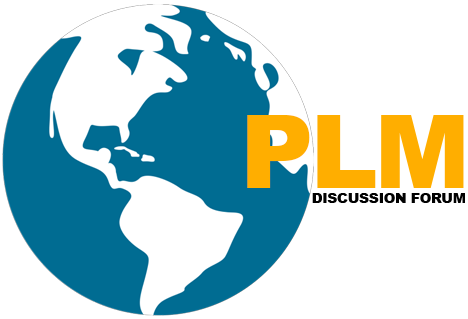
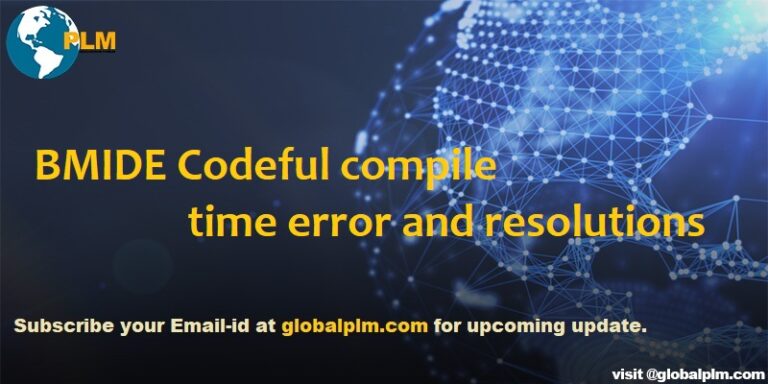
1 Comment
I am facing this issue while building code from bmide:
Auto Generation of business object classes for CP9_custom_exits
D:\app\TC13\TR\bin\bmide_generatecode.bat -templateProj=. -templateDeps=D:\app\TC13\tcdata\model -gensrcDir=D:\app\TC13\TR\bmide\workspace\13000.0.0\copel3\output\generated -srcDir=D:\app\TC13\TR\bmide\workspace\13000.0.0\copel3\src\server -log=D:\app\TC13\TR\bmide\workspace\13000.0.0\copel3\output\generate.log
***Error: Unable to fetch the path for loading script plug-ins***
NMAKE : fatal error U1077: ‘D:\app\TC13\TR\bin\bmide_generatecode.bat’ : return code ‘0x1’
Stop.
“nmake -f makefile.wntx64 all” terminated with exit code 2. Build might be incomplete.