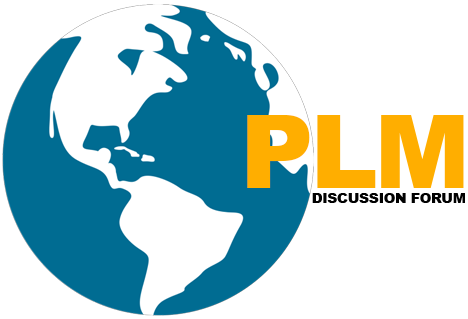Teamcenter Project synopsis
Key Learning
- Creating Project in Teamcenter Unified
- Setting Rules for the project
- Adding objects to project
The Teamcenter Project is a module in Teamcenter which provide a mechanism for organizing data and implementing access control based on project
Teamcenter Project and Program are used by TC administrators to:
- Set up projects and programs.
- Kindly Assign users as members of Teamcenter projects and programs.
- Implement ACL based on Teamcenter project or program membership.
- Please Apply filters to determine the subset of Teamcenter project or program data that TC users view in My Teamcenter Workspace.
Project and Program work with Access Manager to control access to data by project or program members or program membership.
The Project and Program application interfaces include two distinct windows, the Project Administration window, which you use to create and administer projects or programs, and the Smart Folder Administration window, which you use to configure filtering criteria for displaying project and program data to users in My Teamcenter.
You can access the Project and Program windows by opening the application and clicking the links in the navigation pane.
There are two links in the Quick Links area of the navigation pane that are specific to Project and Program:
Project Administration: Provides access to the project administration interface used to create and activate projects and programs, assign users membership in projects and programs, and designate project and program administrators and privileged team members.
Smart Folder Administration: Provides access to the smart folder filter configuration interface used to define filtering criteria based on the smart folder hierarchy. These filters control how project and program data is displayed to users.
These links appear in both the Project Administration window and the Smart Folder Administration window.
Creating a new Project
- Click on the below menu to start Teamcenter “Project” Module
- If this icon is not visible, click on “Configure Applications”, click on Add applications submenu, and select “Project”.
- There are options in the project module for searching any project or load the project tree.
Note:-Project Administrator role can create Project in Teamcenter/AWC.
- Please fill ID, Name and security type and select member from the organization who are privilege member or not.
- Click Create and Project Created successfully.
Define ACL rule for Project
- Select the “AM Rules” tab in the Project Module to define rules for your project.
- Select Condition, Value, ACL Name for the project to load the Access Control List and click Add button to Add this rule to the project you have created. The rule gets added in the project.
Assigning Object to Project
Now that the project has been created, you can add any item to this project. Click on the Item you want to assign to the project, select Project->Assign to assign this item to some project.
This window appears. Now click on the project you created and add this to the “Select Project” box to add this item to your project.
Now click OK, and an Item is assigned to your Project
Benefit
The Project and Program applications provide a mechanism for organizing data and implementing access control based on project or program membership. Set up projects and programs. Its used by Teamcenter to
- Assign users in TC Project.
- Implement ACL based on TC project or program membership.
- Apply filters to determine the subset of TC project or program data that TC users view in My Teamcenter Workspace.
Project and Program work with Access Manager to control access to data by project or program members.
Popular Teamcenter Article published
Microsoft Visual Studio Project configuration for Teamcenter Unified ITK
Four Easy Steps to Get Subscribed
Step1:-Enter your Email address and Hit SUBSCRIBE Button.
Step2:-Please check inbox and open the email with the subject line“Confirm your subscription for Global PLM“.
Step3:-Please click “Confirm Follow” and you got the email with the subject” Confirmed subscription to posts on Global PLM”.
Step4:-Voila, You are subscribed.Happy Learning