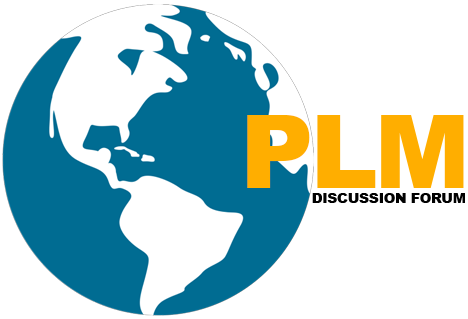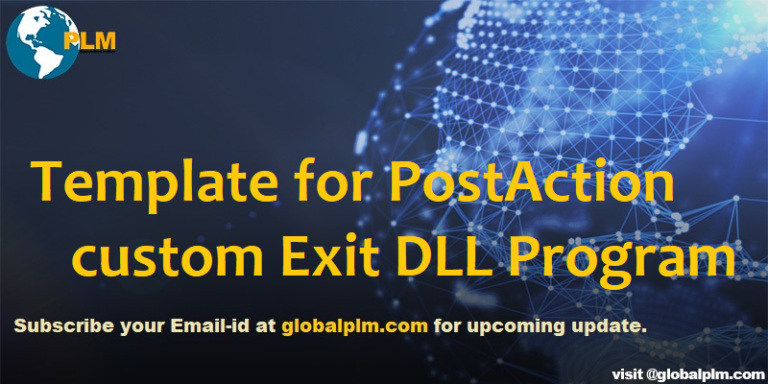Template for PostAction custom Exit DLL Program
For ITK Customization,please see below PostAction Custom Exit DLL Program Template.
#include<stdio.h>
#include<tc\tc.h>
#include<tccore\custom.h>
#include<tc\emh.h>
#include<fclasses\tc_string.h>
#include<tccore\method.h>
int iFail=0;
#define DLLAPI_declspec(dllexport)
#define plmerror (EMH_USER_error_base +2)
//get +2 error in TCROOT/lang/en_us/ue_errors.xml
extern DLLAPI int custom_dll_register_callbacks();
extern DLLAPI int GLOBALPLM_execute_callbacks1(int *decision,va_list argc);
extern DLLAPI int GLOBALPLM_execute_callbacks2(int *decision,va_list argc);
extern DLLAPI int GLOBALPLM_add_post_action(METHOD_message_t *msg,va_list args);
extern DLLAPI int custom_dll_register_callbacks()
{
iFail=custom_register_exit(“custom_dll”,”USER_init_module(CUSTOM_EXIT_ftn_t)GLOBALPLM_execute_callbacks1);
iFail=custom_register_exit(“custom_dll”,”USER_exit_module(CUSTOM_EXIT_ftn_t)GLOBALPLM_execute_callbacks2);
}
extern DLLAPI int GLOBALPLM_execute_callbacks1(int *decision,va_list argc)
{
METHOD_id_t method_id;
*decision=ALL_CUSTOMIZATIONS;
printf(“WELCOME TO GLOBALPLM”);
iFail=METHOD_find_method(“ItemRevision”,”ITEM_copy_rev”,&method_id);
iFail=METHOD_add_post_action(method_id,(METHOD_function_t)GLOBALPLM_add_post_action,NULL);
/* iFail=METHOD_find_method(const char *type_name,const char *msg_name,METHOD_id_t *method_id);
iFail=METHOD_add_post_action(METHOD_id_t *method_id,(METHOD_function_t)post_action_handler,TC_argument_list_t *user_args); */
return iFail;
}
extern DLLAPI int GLOBALPLM_add_post_action(METHOD_message_t *msg,va_list args)
{
if
{
}
else
{
EMH_store_error_s1(EMH_severity_error,plmerror,obj_name);
return plmerror;
}
}
extern DLLAPI int GLOBALPLM_execute_callbacks2(int *decision,va_list argc)
{
*decision=ALL_CUSTOMIZATIONS;
printf(“GOOD BYE VB”);
return iFail;
}
Popular Teamcenter Article published
http://globalplm.com/template-for-precondition-custom-exit-dll-program/
Microsoft Visual Studio Project configuration for Teamcenter Unified ITK
Four Easy Steps to Get Subscribed
Step1:-Enter your Email address and Hit SUBSCRIBE Button.
Step2:-Please check inbox and open the email with the subject line“Confirm your subscription for Global PLM“.
Step3:-Please click “Confirm Follow” and you got the email with the subject” Confirmed subscription to posts on Global PLM”.
Step4:-Voila, You are subscribed.Happy Learning
We will more post on PLM Tutorial–>Teamcenter Customization in upcoming days.
Kindly provide your valuable comment on the below Comment section and We will try to provide the best workaround.
Kindly subscribe to your Email-Id at (http://globalplm.com/) and drop any suggestions/queries to ([email protected]).